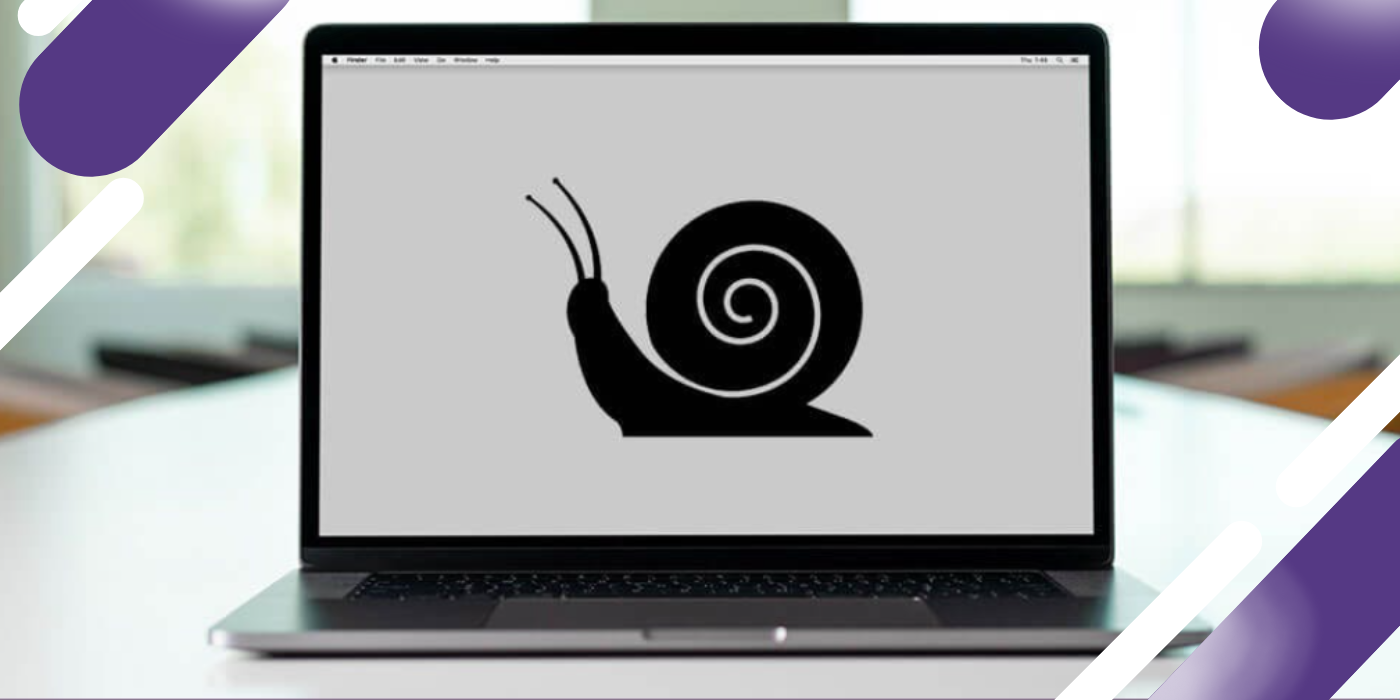There’s nothing more frustrating than a slow MacBook. That spinning beachball of doom can bring your productivity to a screeching halt. Whether you're a student trying to finish an assignment, a professional on a tight deadline, or just someone who enjoys a seamless computing experience, a sluggish Mac is a major roadblock.
The good news is that you don't have to live with a slow MacBook. In many cases, you can significantly boost its performance with a few simple tweaks and a bit of maintenance. At hellore, we're passionate about helping you get the most out of your Apple devices. That's why we've put together this comprehensive guide to help you speed up your MacBook, instantly.
Why Do MacBooks Slow Down Over Time?
Before we dive into the solutions, let's briefly touch upon why your once-speedy MacBook might now be struggling to keep up. Several factors can contribute to a decline in performance:
-
Lack of Storage Space: Your MacBook's operating system needs a certain amount of free space to function optimally. When your hard drive is nearly full, it can slow down your Mac considerably.
-
Too Many Startup Items: Having numerous applications launch automatically when you start your Mac can consume a significant amount of memory and processing power, leading to a sluggish startup and overall performance.
-
Resource-Hungry Applications: Some applications are more demanding than others. Running multiple heavy applications simultaneously can put a strain on your MacBook's resources.
-
Outdated macOS: Apple regularly releases updates for its operating system that include performance improvements and bug fixes. Running an older version of macOS could be the reason for your Mac's slowdown.
-
Cluttered Desktop and Cache Files: A desktop cluttered with files and an accumulation of cache and temporary files can also contribute to a slower Mac.
Now that we have a better understanding of the potential culprits, let's explore seven effective ways to speed up your MacBook.
1. Free Up Storage Space: The Ultimate Performance Booster
One of the most common reasons for a slow MacBook is a lack of storage space. Your Mac's operating system (macOS) needs at least 10-15% of its total storage free to perform tasks efficiently. When your startup disk is full, your Mac has less space for virtual memory, which can lead to a significant slowdown.
Here’s how you can reclaim precious storage space and give your MacBook a much-needed speed boost:
Check Your Storage Usage
First, you need to identify what’s taking up the most space on your Mac.
-
Click the Apple menu in the top-left corner of your screen.
-
Select About This Mac.
-
Click on the Storage tab.
Here, you'll see a color-coded bar that shows how your storage is being used, with categories like Documents, Apps, System Data and more.
Use the Built-in Storage Management Tool
macOS comes with a handy tool to help you manage your storage. Click the Manage button in the Storage window to access it. Here are the key features:
-
Store in iCloud: This option allows you to store your Desktop and Documents files, photos and messages in iCloud, freeing up space on your Mac.
-
Optimize Storage: This feature automatically removes movies and TV shows you’ve already watched from your Mac. It also ensures that only recent email attachments are stored on your device.
-
Empty Bin Automatically: This will automatically delete items that have been in the Trash for more than 30 days.
-
Reduce Clutter: This helps you identify large files, downloads and unsupported apps that you might want to delete.
Manually Delete Unnecessary Files
While the storage management tool is a great starting point, you can also free up a significant amount of space by manually deleting files you no longer need.
-
Downloads Folder: Your Downloads folder is often a graveyard for old installers, PDFs and images. Sort the files by size and delete anything you don't need.
-
Large Files: Use the "Reduce Clutter" feature or a third-party app to find and delete large files that are taking up a lot of space.
-
Duplicate Files: Over time, you may accumulate duplicate photos, documents and other files. Use a duplicate file finder to locate and remove them.
By decluttering your hard drive, you'll provide your MacBook with the breathing room it needs to operate at its best.
2. Tame Resource-Hungry Applications with Activity Monitor
Some applications consume more system resources (CPU, memory and energy) than others. If your MacBook is running slow, it's a good idea to identify and manage these resource-hungry apps. The best tool for this job is the Activity Monitor, a built-in utility that provides real-time information about the processes running on your Mac.
How to Use Activity Monitor
-
Open Activity Monitor from the Utilities folder within your Applications folder. You can also use Spotlight search (Command + Space) to find it.
-
The Activity Monitor has five tabs: CPU, Memory, Energy, Disk and Network.
Identify and Close Demanding Processes
-
CPU Tab: Click on the % CPU column to sort the processes by the amount of processing power they're using. If you see an application at the top of the list that you're not actively using, it might be a good idea to close it. To do so, select the process and click the "X" button in the top-left corner of the Activity Monitor window.
-
Memory Tab: The Memory tab shows how much RAM each application is using. If your Mac is low on RAM, it will have to use the much slower hard drive as "virtual memory," which can significantly slow things down. If you see an application using an unusually large amount of memory, you can quit it to free up RAM.
-
Energy Tab: This tab is particularly useful for MacBook users as it shows which applications are consuming the most battery life. Closing energy-intensive apps can not only speed up your Mac but also extend its battery life.
By keeping an eye on the Activity Monitor and closing applications that are hogging resources, you can ensure that your MacBook has the power it needs for the tasks that matter most.
3. Manage Your Startup Items for a Faster Boot
Does your MacBook take a long time to start up? If so, the culprit might be a long list of startup items. These are applications that launch automatically every time you log in to your Mac. While some of these might be useful, many are unnecessary and can slow down your boot time and overall performance.
Here’s how to manage your startup items:
-
Click the Apple menu and go to System Settings (or System Preferences in older macOS versions).
-
Click on General and then select Login Items.
You’ll see a list of applications that open automatically at login. To remove an app from this list, simply select it and click the ", " (minus) button.
Be ruthless here. Ask yourself if you really need each application to launch automatically. You can always open them manually when you need them. A shorter list of login items will result in a faster startup and a more responsive Mac.
4. Keep Your macOS Updated: The Key to a Healthy Mac
Apple regularly releases updates for macOS that include not only new features but also important security patches, bug fixes and performance improvements. Running an outdated version of the operating system can lead to compatibility issues and a slower Mac.
How to Update Your macOS
-
Click the Apple menu and select System Settings.
-
Go to General > Software Update.
Your Mac will check for available updates. If an update is available, click the Update Now button to download and install it. It's a good practice to back up your Mac with Time Machine before installing a major macOS update.
By keeping your macOS up to date, you'll ensure that your MacBook is running the latest and most optimized version of the software, which can have a significant impact on its speed and performance.
5. Clear Cache and Temporary Files for a Cleaner, Faster Mac
Your MacBook stores a lot of temporary data in the form of cache files. While these files are designed to speed up processes by storing frequently accessed data, they can accumulate over time and take up a significant amount of storage space, which can, in turn, slow down your Mac.
There are three main types of cache files on your Mac:
-
System Cache: These are created by macOS to improve system performance.
-
User Cache (or App Cache): These are generated by the applications you use.
-
Browser Cache: Your web browser stores data from the websites you visit to load them faster on subsequent visits.
How to Clear Cache Files
Important Note: Before you start deleting cache files, it's a good idea to back up your Mac. While it's generally safe to delete cache files, it's always better to be cautious.
1. Clear User Cache:
-
Open Finder.
-
Click on the Go menu and select Go to Folder.
-
Type ~/Library/Caches and press Enter.
-
You'll see a folder containing the cache files for all your applications. You can go into each folder and delete the files inside, but do not delete the folders themselves.
-
Once you've deleted the files, empty your Trash.
2. Clear Browser Cache:
The process for clearing your browser cache will vary depending on the browser you use.
-
Safari: Go to Safari > Settings > Privacy > Manage Website Data and click Remove All.
-
Chrome: Go to Chrome > Clear Browsing Data and select "Cached images and files."
Clearing your cache files can free up a surprising amount of storage space and help your MacBook run more smoothly.
6. Declutter Your Desktop and Organize Your Files
A cluttered desktop can do more than just look messy; it can also slow down your Mac. Each icon on your desktop is treated as an active window by macOS, which means a cluttered desktop can consume a significant amount of memory.
Organize Your Desktop
-
Use Stacks: If you're running macOS Mojave or later, you can use the Stacks feature to automatically organize your desktop files. Simply right-click on your desktop and select Use Stacks.
-
Create Folders: A more traditional approach is to create folders for different types of files (e.g., "Documents," "Photos," "Work") and move your desktop files into them.
Keep Your Files Organized
A well-organized file system not only makes it easier to find what you're looking for but also helps your Mac run more efficiently. Take some time to organize your files in the Documents, Pictures and other folders.
A clean and organized digital workspace can have a surprisingly positive impact on your MacBook's performance.
7. When All Else Fails, Consider Professional Help
If you've tried all the tips above and your MacBook is still running slow, it might be time to call in the experts. At hellore.in, our team of certified technicians can diagnose and fix a wide range of MacBook issues, from software problems to hardware failures.
Potential Hardware Issues
Sometimes, a slow MacBook is a sign of an underlying hardware problem.
-
Failing Hard Drive: A traditional hard disk drive (HDD) can slow down as it ages. Upgrading to a solid-state drive (SSD) can make a dramatic difference in your MacBook's speed.
-
Insufficient RAM: If you frequently run memory-intensive applications, you might not have enough RAM. In some MacBook models, it's possible to upgrade the RAM.
-
Battery Issues: An old or failing battery can also affect your MacBook's performance.
Why Choose HelloRe?
-
Expert Technicians: Our team has the expertise to diagnose and repair all models of MacBooks.
-
Genuine Parts: We use only high-quality, genuine parts in our repairs.
-
Convenient Service: We offer both in-store and doorstep repair services to make the process as convenient as possible for you.
Don't let a slow MacBook slow you down. If you need professional help, don't hesitate to contact us.
Conclusion: A Faster MacBook is Within Your Reach
A slow MacBook can be a major source of frustration, but in most cases, it's a problem you can solve. By following the seven steps outlined in this guide, from freeing up storage space and managing startup items to keeping your macOS updated and clearing cache files, you can give your MacBook a significant speed boost and get back to enjoying a smooth and seamless computing experience.
And if you ever need professional help, remember that the experts at hellore are just a click or a call away. We're here to help you keep your Apple devices running at their best.