iPhone Software Issue
Book a service with our experts and get your device serviced at your home. We take care of all device issues like screen damage, battery, speaker, charging, and a lot more.
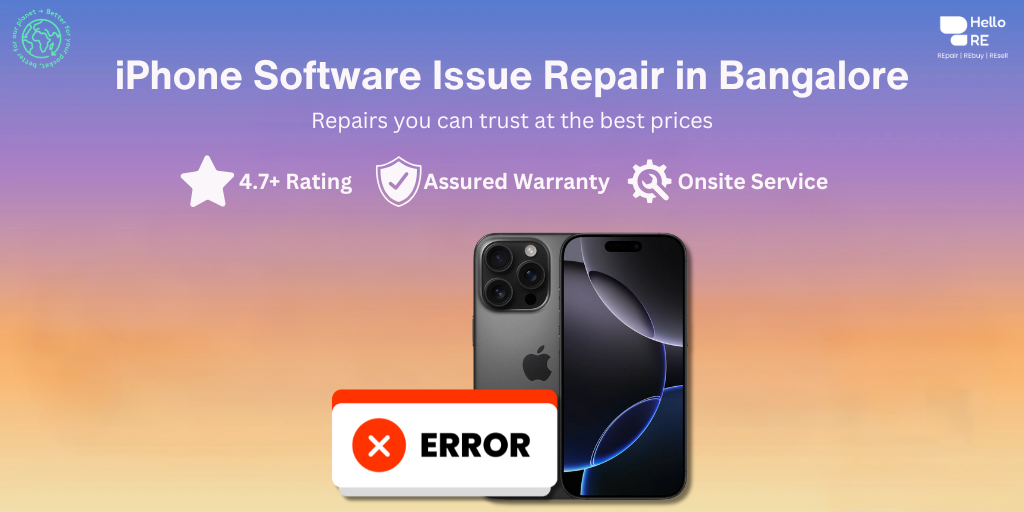
Your Queries, Our Expertise
How Can We Assist You Today?
If your iPhone device displays Black Screen of Death, frozen iPhone, White Screen of Death, iPhone stuck at Apple logo errors, or other issues, there's a high chance its iOS has corrupted. Your iPhone may become incredibly unusable or slow due to glitches in the software. So, can you repair corrupt iOS, and if yes, how?
Yes, you can repair corrupted iOS & HelloRE is there to help you. Various manual methods or an iOS repair software may help you repair your iPhone errors. However, attempting specific manual procedures can be challenging and may result in data loss. Even if you want to fix iOS problems and get your iPhone or iPad operating properly, there's no harm in giving them a try.
At HelloRE, we recognize the importance of addressing iPhone software issues promptly and effectively. Our goal is to provide comprehensive guidance on troubleshooting common software problems, offer DIY solutions where applicable, and highlight how our professional services can help diagnose and resolve more complex issues. Whether you're grappling with a stubborn bug or struggling to update your device, understanding the underlying causes and knowing where to turn for assistance is key.
Solutions for iPhone Software Issues:
Restart Your iPhone: A simple restart can often resolve temporary software glitches by refreshing the system and closing background processes.
Update iOS: Keeping your iPhone's operating system up-to-date is crucial for stability, security, and compatibility with the latest features and apps.
Close Background Apps: Exiting unused apps running in the background can free up system resources and improve overall performance.
Reset Settings: Resetting specific settings or performing a factory reset can help resolve persistent software issues, but proceed with caution as it will erase data and personalized settings.
Restore from Backup: If all else fails, restoring your iPhone from a backup can revert it to a previous state before the software issue occurred.
Common iPhone Software Problems
It's very probable that you've experienced the all-too-common problem of your iPhone not updating, which can be caused by a variety of software issues or connectivity issues. Perhaps you're facing apps that aren't functioning as expected, which can indicate underlying issues with your device's software or conflicts within the app itself. If your iPhone becomes frozen or an iOS update is stuck, it's crucial to analyze the situation methodically, as a failed software update can significantly hinder your phone's performance and usability.
1. iPhone Not Updating
If your iPhone isn't updating, it's typically a sign of an
underlying software issue that can often be resolved with a few troubleshooting steps. Issue
Solution Insufficient Storage Clear space before downloading the update. Network Problems Ensure
a stable connection to update your device. Software Glitch Try restarting your device, then
attempt the iOS update again. Server Overload Wait and retry as servers can impede software
update availability.
2. iOS Apps Not Working Properly
When an iPhone app isn't working as it should, there's
usually a
problem that can be fixed with a few troubleshooting steps.
- Forcefully close the app and relaunch it.
- Check for an app update in the App Store.
- Update your iPhone to the latest iOS version.
- Delete the app and reinstall it from the App Store.
- Reset your iPhone's settings if the issue persists.
3. iPhone Frozen or Unresponsive
It's important to handle situations where your iPhone gets
completely frozen or unresponsive after resolving app-specific problems. This is a typical software
issue that calls for a new set of troubleshooting techniques. Try rebooting your iPhone device to
see if it's stuck on the Apple logo. Should this fail, perform a hard reset. Recovering
functionality from persistent iPhone software issues could require the use of recovery mode.
4. iOS Update Stuck
During an iOS update, you might find your iPhone device stuck on the
update screen, preventing the process from completing. Tackling this issue requires a methodical
approach:
- Ensure stable Wi-Fi for the download and install process
- Check Apple's server status for issues
- Free up space for the latest iOS version
- Attempt a force restart to resolve ios update stuck
- Use recovery mode if the problem persists
5. iPhone Software Update Fails
If you're up against an iPhone software update failure, one
of the most frustrating common iPhone
software problems, here's how to tackle it head-on. Solution Purpose Expectation Check for Update
Ensure the latest version is sought Update available prompt Restore iOS Device Revert to stable
state Resolution of software issue Contact Support Professional assistance Guided troubleshooting or
repair Master the process by systematically evaluating each step.
Why Choose Us?

Express Service

Good for your pocket

Good for your planet

Certified parts

Qualified Experts

Upto 12 month warranty
People Who Believe Us

iPhone Repair
Get Convenient, Transparent, and Affordable iPhone Repairs right at your doorstep, completed in just 30 minutes.
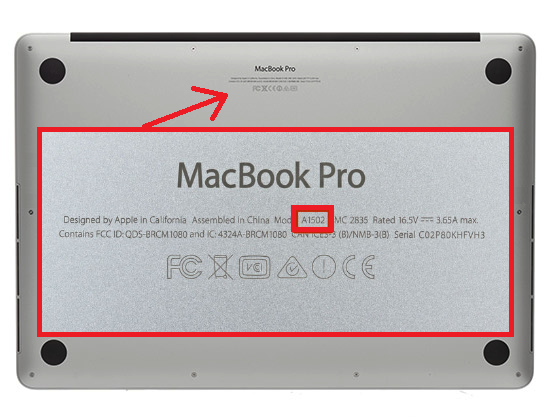

_c7a922cf907197fdf4e7dce04f441f3e.png)

_c3ef0aff0ccceefabb9b9f762c364ab3.png)
_8ef6f0d795c550510a40d47a1f7e0924.png)