An unresponsive iPad touchscreen can be caused by a variety of factors, ranging from minor software bugs to more serious hardware problems. We’ll start with the simplest and most common fixes and gradually move towards more advanced troubleshooting steps.
1. The First Line of Defense: A Simple Restart
It might sound too simple to be true, but a basic restart is often all it takes to resolve a host of software-related issues. A restart clears out the temporary files and glitches that can accumulate over time, giving your iPad a fresh start.
How to restart your iPad:
-
For iPads with a Home button: Press and hold the Top button until the power-off slider appears. Drag the slider to turn off your iPad. Once it’s off, press and hold the Top button again until you see the Apple logo.
-
For iPads without a Home button: Press and hold either volume button and the Top button simultaneously until the power-off slider appears. Drag the slider to power off your device. After it has shut down, press and hold the Top button until the Apple logo appears.
If your touchscreen is completely unresponsive and you can't interact with the power-off slider, don't worry. The next step is a more forceful solution.
2. The Force Restart: A Powerful Reboot
A force restart is a more potent version of a regular restart. It cuts the power to the iPad's components and forces it to reboot, which can be incredibly effective for frozen or unresponsive screens.
How to force restart your iPad:
-
For iPads with a Home button: Press and hold the Home button and the Top button at the same time. Keep holding them until the Apple logo appears on the screen.
-
For iPads without a Home button: Quickly press and release the Volume Up button, then quickly press and release the Volume Down button. Finally, press and hold the Top button until you see the Apple logo.
A force restart won't erase any of your data, so it's a safe and highly recommended step to try.
3. Clean the Screen: The Overlooked Solution
It's easy to forget that the iPad's touchscreen is a physical interface. Dirt, dust, oils, and even moisture on the screen can interfere with its ability to register your touch.
How to properly clean your iPad screen:
-
Power down your iPad.
-
Use a soft, lint-free cloth. A microfiber cloth is ideal. Avoid abrasive materials like paper towels, which can leave scratches.
-
Wipe the screen gently. For stubborn smudges, you can slightly dampen the cloth with distilled water. Never spray any liquid directly onto the screen.
-
Dry the screen completely before turning your iPad back on.
4. Remove the Screen Protector and Case
A poorly applied or damaged screen protector can create air bubbles or other imperfections that interfere with the touchscreen's sensitivity. Similarly, a tight-fitting case can sometimes put pressure on the screen and cause issues.
What to do:
-
Carefully peel off the screen protector.
-
Remove the iPad from its case.
-
Test the touchscreen to see if the issue is resolved.
5. Disconnect All Accessories
Sometimes, a faulty accessory can be the culprit. A malfunctioning charging cable, a third-party keyboard, or even a pair of headphones can sometimes cause software conflicts that lead to an unresponsive screen.
How to check for accessory issues:
-
Disconnect all cables and accessories from your iPad.
-
Perform a force restart (as described in step 2).
-
Test the touchscreen.
If your iPad starts working again, try reconnecting your accessories one by one to identify the one causing the problem.
6. Check for App-Specific Issues
Is your iPad's touchscreen unresponsive only when you're using a particular app? If so, the app itself might be the problem.
How to troubleshoot app-related problems:
-
Force quit the app: Double-press the Home button (or swipe up from the bottom of the screen on newer iPads) to open the app switcher. Find the problematic app and swipe it up to close it.
-
Update the app: Go to the App Store, tap on your profile picture, and check for updates.
-
Reinstall the app: If updating doesn't work, delete the app and then reinstall it from the App Store.
7. Update iPadOS
Apple regularly releases software updates that include bug fixes and performance improvements. An outdated version of iPadOS could be the reason for your touchscreen troubles.
How to update your iPad's software:
-
If you can still use the screen intermittently: Go to Settings > General > Software Update. If an update is available, tap Download and Install.
-
If the screen is completely unresponsive: You can update your iPad using a computer.
-
Connect your iPad to a Mac or PC.
-
On a Mac with macOS Catalina or later, open Finder. On a Mac with macOS Mojave or earlier, or on a PC, open iTunes.
-
Select your iPad when it appears in the window.
-
Click Check for Update. If an update is available, follow the on-screen instructions.
8. Free Up Storage Space
When your iPad's storage is nearly full, it can start to slow down and experience performance issues, including an unresponsive touchscreen.
How to check and manage your iPad's storage:
-
Go to Settings > General > iPad Storage.
-
You'll see a breakdown of how your storage is being used.
-
Follow the recommendations to offload unused apps or delete large files.
9. Adjust Touch Accommodations
iPadOS has accessibility features that can change how the touchscreen responds to gestures. It's possible that these settings have been accidentally enabled.
How to check your Touch Accommodations settings:
-
Go to Settings > Accessibility > Touch > Touch Accommodations.
-
Make sure this feature is turned off. If it's on, it could be altering the way your screen registers.
10. Reset All Settings
This is a more drastic step, but it can be very effective if a software setting is causing the problem. Resetting all settings will not delete your data, but it will revert all your personalized settings (like Wi-Fi passwords, wallpaper, and notification settings) to their factory defaults.
How to reset all settings:
-
Go to Settings > General > Transfer or Reset iPad > Reset > Reset All Settings.
-
You'll need to enter your passcode to confirm.
11. The Last Resort: A Full Restore
If all else fails, a full factory restore might be necessary. This will erase all the data on your iPad and install a fresh copy of iPadOS. It's crucial to back up your data before you proceed with this step.
How to back up and restore your iPad:
-
Back up your iPad: You can back up to iCloud (Settings > [Your Name] > iCloud > iCloud Backup) or to your computer using Finder or iTunes.
-
Restore your iPad:
-
Connect your iPad to your computer.
-
Open Finder or iTunes.
-
Select your iPad and click Restore iPad.
After the restore is complete, you can set up your iPad as new or restore it from your backup.
12. When to Seek Professional Help
If you've tried all the steps above and your iPad's touchscreen is still unresponsive, it's likely a hardware issue. This could be a problem with the digitizer (the part of the screen that registers touch) or a loose internal connector.
Signs of a hardware problem:
-
The screen is cracked or shattered.
-
There's visible damage to the iPad.
-
The issue started after the iPad was dropped or exposed to water.
In these cases, it's best to consult a professional repair service like HelloRe. Our experienced technicians can diagnose the problem and provide a reliable repair, ensuring your iPad is in good hands.
Conclusion
An unresponsive iPad touchscreen can be a major inconvenience, but it's not always a sign of a serious problem. By following these troubleshooting steps, you can resolve most software-related issues and get your iPad back to its responsive self. And if you do need a professional repair, HelloRe is here to help with our expert services and commitment to quality.