The iPhone's camera is a masterpiece of technology, allowing us to capture life's precious moments with stunning clarity. So, when it suddenly stops working, it can be incredibly frustrating. Whether you're faced with a black screen, blurry photos, or a non-responsive app, the good news is that many common iPhone camera issues can be resolved with a few simple troubleshooting steps.
Before you rush to a repair shop, take a deep breath and work your way through this comprehensive guide. We've compiled a list of 15 easy-to-follow fixes that will help you get your iPhone camera back in action.
Part 1: The Quick Fixes (Basic Troubleshooting)
Let's start with the simplest solutions. These quick fixes can often resolve minor software glitches that are causing your camera to malfunction.
1. Close and Reopen the Camera App
Just like any other app on your iPhone, the Camera app can sometimes freeze or encounter a temporary glitch. The first and easiest thing to try is to force-close the app and then reopen it.
-
For iPhones with a Home button (iPhone 8 and earlier): Double-press the Home button to bring up the app switcher. Swipe left or right to find the Camera app, and then swipe up on the app's preview to close it.
-
For iPhones without a Home button (iPhone X and later): Swipe up from the bottom of the screen and pause in the middle to open the app switcher. Swipe up on the Camera app to close it.
Once the app is closed, wait a few seconds and then tap the Camera app icon on your home screen to relaunch it.
2. Switch Between Front and Rear Cameras
Sometimes, simply switching between the front and rear cameras can jolt the app back into working order. Open the Camera app and tap the camera switch icon (the two arrows in a circle) in the bottom right corner of the screen. Switch back and forth a few times to see if this resolves the issue.
3. Restart Your iPhone
The age-old advice of "turning it off and on again" is a cliché for a reason – it often works! Restarting your iPhone can clear out temporary files and resolve minor software conflicts that might be affecting your camera.
-
For iPhone X and later: Press and hold the side button and either of the volume buttons until the "slide to power off" slider appears. Drag the slider to turn off your iPhone. Wait for about 30 seconds, and then press and hold the side button again until you see the Apple logo.
-
For iPhone 8, 7, and 6: Press and hold the side button until the power off slider appears. Drag the slider to turn off your device. After 30 seconds, press and hold the side button again to turn it back on.
-
For iPhone SE (1st generation), 5, and earlier: Press and hold the top button until the power off slider appears. Drag the slider to power off, wait 30 seconds, and then press and hold the top button to turn it back on.
4. Check Your iPhone Case and Lens
This might seem obvious, but it's worth checking. A poorly designed or improperly fitted iPhone case can sometimes obstruct the camera lens or the flash. Remove your iPhone from its case and see if the camera works.
5. Clean the Camera Lens
Fingerprints, smudges, and dust on the camera lens are the most common culprits behind blurry or out-of-focus photos. Use a soft, dry microfiber cloth to gently clean both the front and rear camera lenses. Avoid using harsh chemicals or abrasive materials, as these can damage the lens coating.
Part 2: Diving Deeper (Intermediate Troubleshooting)
If the quick fixes didn't do the trick, it's time to move on to some more in-depth troubleshooting steps.
6. Check for iOS Updates
Apple regularly releases iOS updates that include bug fixes and performance improvements. If your camera issue is caused by a known software bug, updating to the latest version of iOS might be the solution.
To check for updates, go to Settings > General > Software Update. If an update is available, tap "Download and Install."
7. Free Up iPhone Storage
When your iPhone's storage is nearly full, it can start to slow down and experience various performance issues, including problems with the Camera app. To check your storage, go to Settings > General > iPhone Storage.
If your storage is full, you'll need to free up some space. You can do this by deleting unused apps, old photos and videos, and other unnecessary files.
8. Check for App Conflicts
It's possible that another app on your iPhone is interfering with the Camera app. If you recently installed a new app, try uninstalling it to see if that resolves the issue.
Also, some apps have permission to use the camera. You can check these permissions in Settings > Privacy > Camera. If you see an app that you don't recognize or trust, you can revoke its access to the camera.
9. Test with Another Camera App
To determine whether the problem is with the native Camera app or the camera hardware itself, try using a third-party camera app from the App Store. If the camera works with another app, the issue is likely a software problem with the native Camera app. If the camera doesn't work with any app, it's more likely a hardware issue.
10. Turn Off "VoiceOver"
VoiceOver is an accessibility feature that reads aloud the items on your screen. In some rare cases, it can interfere with the Camera app. To turn off VoiceOver, go to Settings > Accessibility > VoiceOver and toggle the switch to the off position.
Part 3: Advanced Solutions
If you've tried all of the above and your camera is still not working, it's time for some more advanced solutions.
11. Reset All Settings
This is a more drastic step, but it can be very effective for resolving stubborn software issues. Resetting all settings will not erase your data, but it will reset all of your personalized settings (like Wi-Fi passwords, wallpaper, and privacy settings) to their default values.
To reset all settings, go to Settings > General > Transfer or Reset iPhone > Reset > Reset All Settings. You'll be asked to enter your passcode to confirm.
12. Factory Reset Your iPhone
This is the last resort for software-related problems. A factory reset will erase all of the data on your iPhone and restore it to its original factory settings. Before you do this, it's crucial to back up your iPhone to iCloud or your computer.
To factory reset your iPhone, go to Settings > General > Transfer or Reset iPhone > Erase All Content and Settings.
Part 4: Specific Camera Problems and Their Fixes
Now, let's address some of the most common specific camera problems and their solutions.
13. The Black Screen of Death
One of the most common iPhone camera issues is the dreaded black screen. When you open the Camera app, all you see is a black screen instead of the camera's view. Here's what to do:
-
Switch between cameras: As mentioned earlier, this is the first thing to try.
-
Force-close and restart: If switching cameras doesn't work, force-close the Camera app and restart your iPhone.
-
Reset all settings: If the problem persists, try resetting all settings.
14. Blurry or Out-of-Focus Photos
If your photos are consistently blurry or out of focus, here's what to do:
-
Clean the lens: This is the most common cause of blurry photos.
-
Tap to focus: When you're taking a photo, tap on the screen where you want the camera to focus. A yellow square will appear to indicate the focus point.
-
Disable "Macro Control": On newer iPhones, the camera will automatically switch to the ultra-wide lens for macro shots. Sometimes, this can cause focus issues. You can disable this feature in Settings > Camera > Macro Control.
-
Remove magnetic accessories: If you're using a magnetic lens or case, it can interfere with the camera's optical image stabilization.
15. Flash Isn't Working
If your camera's flash isn't working, here are a few things to try:
-
Check the flash setting: In the Camera app, tap the lightning bolt icon in the top left corner to make sure the flash is set to "On" or "Auto."
-
Test the flashlight: Open the Control Center and tap the flashlight icon. If the flashlight works, the problem is likely with the Camera app's software. If the flashlight doesn't work, it could be a hardware issue.
-
Don't overheat: If your iPhone gets too hot, the flash may be disabled until it cools down.
Part 5: When to Seek Professional Help
If you've tried all of the troubleshooting steps in this guide and your iPhone camera is still not working, it's likely a hardware problem. Here are some signs that you need to seek professional help:
-
Visible damage: If you can see cracks or other physical damage to the camera lens, it will need to be repaired by a professional.
-
The camera doesn't work in any app: If you've tested the camera with multiple apps and it doesn't work in any of them, it's a strong indication of a hardware issue.
-
The issue started after a drop or water damage: If your camera problems began after you dropped your iPhone or it was exposed to water, there's a good chance that the camera module is damaged.
While DIY repair kits are available, we strongly advise against attempting to repair your iPhone's camera yourself unless you have experience with electronics repair. The internal components of an iPhone are delicate and can be easily damaged, and a failed DIY repair can end up costing you more in the long run.
That's where Hellore.in comes in. Our team of expert technicians can quickly diagnose and repair any hardware-related camera issues. We offer a convenient doorstep repair service, so you don't even have to leave your home or office. We use only high-quality replacement parts, and all of our repairs are backed by a warranty.
Conclusion
A malfunctioning iPhone camera can be a major inconvenience, but as you've seen, there are many simple fixes you can try at home. By following the steps in this guide, you'll be able to resolve most common camera issues and get back to capturing your favorite moments.
And if you've tried everything and your camera is still on the fritz, don't despair. The friendly and experienced team at Hellore.in is here to help. Contact us today for a free quote and let us get your iPhone camera working like new again.
_8ef6f0d795c550510a40d47a1f7e0924.png)